A motherboard’s red light is an indicator that something is wrong with your PC’s hardware. Whether you’re building a new rig or troubleshooting an existing one, a red light on the motherboard can be frustrating.
A red light on a motherboard usually means a hardware issue. It could point to problems with the CPU, RAM, GPU, or other components. Check the manual to find the exact issue and ensure everything is connected properly.
In this article, we will discuss “What Is Motherboard Red Light”.
Table of Contents
What Is the Motherboard Red Light?
The red light on a motherboard typically signals a hardware issue. It’s a warning from your motherboard that one or more components like the CPU, RAM, or GPU might not be functioning properly or are not detected.
This light is a way to inform you that something within the PC is preventing it from booting or running correctly.
Why Do Motherboards Have Indicator Lights?
Modern motherboards come with built-in LEDs to make troubleshooting easier. Each light corresponds to different components of your PC, such as the CPU, RAM, or power supply.
The red light, specifically, is one of the clearest signals that something serious is wrong with your hardware.
Common Reasons for a Red Light on the Motherboard:
Motherboards are designed to monitor the various components of your PC, and red light is often associated with critical errors in one of these areas:
- CPU Issues: The red light can signal problems related to the CPU, such as improper installation or overheating.
- RAM Problems: A faulty or incorrectly seated RAM stick is a common cause of the red light.
- Power Supply Issues: Insufficient or unstable power can cause the motherboard to flash red.
- GPU or Graphics Card Issues: If the motherboard cannot detect your GPU, or if there’s a problem with its connection, you may see a red light.
- Motherboard Malfunction: In rare cases, the motherboard itself might be the culprit, either due to damage or factory defects.
How the Red Light Functions on Different Motherboard Models:
Depending on your motherboard manufacturer, the location and meaning of the red light may vary slightly. Let’s look at a few popular brands:
- ASUS Motherboards: ASUS often has multiple LEDs for different components, and a solid red light usually indicates a CPU or memory error.
- MSI Motherboards: MSI motherboards use a system of LEDs called “EZ Debug” to help you quickly identify where the problem lies.
- Gigabyte Motherboards: Gigabyte uses POST (Power-On Self-Test) codes and lights to indicate issues.
- ASRock Motherboards: Similar to other brands, ASRock motherboards show red lights for hardware malfunctions, especially related to the CPU and RAM.
Step-by-Step Guide to Diagnose the Red Light Issue:
Before panicking, it’s essential to follow a systematic approach to identify what’s causing the motherboard red light. Here’s a simple step-by-step guide:
- Turn off your PC and unplug it from the power source.
- Open the case and check the connections of all components.
- Look at the red light location to understand which component it’s pointing to.
- Re-seat all major components, including the CPU, RAM, and GPU.
- If the problem persists, perform individual component checks (as explained below).
Checking the CPU for Potential Problems:
Start by checking the CPU. Ensure that the CPU is seated correctly in its socket. Verify that the CPU cooler is functioning, as overheating can cause the red light to appear. If needed, reapply thermal paste to improve cooling.
Inspecting the RAM for Compatibility and Placement Issues:
One of the most common causes of the red light is RAM issues. Ensure that your RAM sticks are compatible with your motherboard. Make sure they are fully inserted into the RAM slots and in the correct channels, especially if you are using more than one stick.
Power Supply Unit (PSU) and Its Role in Red Light Errors?
Your PSU provides power to every component in your system. If it’s malfunctioning or doesn’t provide enough power, the red light may come on. Use a multimeter to check if your PSU is working properly or try replacing it with a known working unit.
How to Identify and Fix GPU Problems:
If your motherboard has a dedicated red light for the GPU, ensure that the graphics card is properly seated in the PCIe slot.
Also, make sure the GPU power cables are connected. If the red light persists, try swapping out the GPU with a spare one if available.
Inspecting the Motherboard for Faults:
If all components seem fine, the issue may be with the motherboard itself. Visually inspect the motherboard for signs of damage, such as burnt capacitors or broken pins. Unfortunately, if the motherboard is at fault, replacing it might be your only option.
Updating the BIOS: Can It Solve the Red Light Problem?
Sometimes, an outdated BIOS can cause compatibility issues, leading to a red light. Check if there is a BIOS update available for your motherboard model.
Updating the BIOS may solve the problem, especially if the red light appears after upgrading hardware components.
How to Prevent Motherboard Red Light Issues in the Future:
Prevention is always better than troubleshooting. To avoid seeing that dreaded red light in the future, follow these tips:
- Regularly clean your PC to prevent dust buildup, which can cause overheating and electrical shorts.
- Monitor your temperatures using software like HWMonitor or SpeedFan.
- Check connections periodically to ensure nothing has come loose.
- Use a stable power supply and a surge protector to safeguard your PC from electrical issues.
Routine Maintenance Tips for Your PC:
Routine maintenance can help keep your PC running smoothly and prevent red light issues:
- Clean dust filters and fans regularly.
- Update drivers and firmware for your components.
- Run diagnostic tools like MemTest86 for RAM and CrystalDiskInfo for hard drives to ensure everything is working as expected.
Why is there a red light on my power board?
A red light on the power board usually indicates a power issue, such as overload or malfunction. It could mean something isn’t working correctly, and the board might need to be reset or checked for problems.
How Can You Tell if Your Motherboard Is Dying?
Signs of a dying motherboard include frequent crashes, slow performance, unresponsive hardware, or no power at all. If these problems persist even after troubleshooting, it could mean the motherboard is failing and may need replacing.
Why Does the Motherboard Red Error Light Appear?
The red error light on a motherboard shows a hardware problem, usually with the CPU, RAM, or GPU. It’s a signal that something isn’t working properly and needs attention, like reseating or replacing the components.
How to fix RAM red light on motherboard?
To fix a RAM red light, first check that the RAM is correctly seated in the slot. If it’s installed properly, try using another RAM stick or slot. Resetting the BIOS can also help resolve the issue.
Why is the DRAM light red on my motherboard?
A red DRAM light indicates a problem with the RAM. It could be caused by a faulty RAM stick, incorrect installation, or an incompatible module. Reseating or replacing the RAM is usually the first step to fix it.
Red CPU Light on MotherBoard?
A red CPU light means there’s an issue with the processor. This could be a connection problem, overheating, or a faulty CPU. Checking the CPU placement, cooling system, or cables may resolve the issue.
Motherboard red light no display?
If there’s a red light on the motherboard but no display, it could mean a GPU, CPU, or RAM issue. Check these components, especially the GPU, and ensure everything is connected properly. Try reseating or replacing parts if necessary.
CPU red light on motherboard?
A red CPU light shows a problem with the processor, such as improper seating, overheating, or damage. You can try reseating the CPU, checking thermal paste, and ensuring the cooler is properly installed to solve the issue.
Motherboard red light boot?
A red light during boot indicates a hardware problem. It could be related to the CPU, GPU, or RAM. Check that all components are properly seated, and cables are connected. Troubleshooting each part should help.
Motherboard red light flashing?
A flashing red light on a motherboard usually points to a power or hardware error. It could be caused by an issue with the PSU or other components. Resetting or troubleshooting the hardware may help resolve this.
Red light on motherboard but everything works?
If there’s a red light but everything seems to work fine, it might be a minor issue like a loose connection or warning about non-critical components. Still, it’s good to check hardware just in case.
Motherboard red light reset?
A red light on the motherboard after a reset could indicate a problem with the RAM, CPU, or other hardware. Reseat all components and double-check connections. If the light persists, it might need further troubleshooting.
Gigabyte motherboard red light?
On a Gigabyte motherboard, a red light indicates a hardware issue, usually with the CPU, RAM, or GPU. It’s important to check each part, ensure proper installation, and reset the BIOS to help fix the issue.
Motherboard red light DRAM?
A DRAM red light on the motherboard signals a memory issue. It could be due to a loose or incompatible RAM stick. Reseat the RAM and test it in different slots to see if the issue gets resolved.
FAQs:
Does a red light on the motherboard always indicate a serious issue?
Only sometimes. It could be something minor like a loose connection or improperly seated RAM.
Can a faulty PSU cause a red light on the motherboard?
Yes, a malfunctioning power supply unit is a common cause of red light errors.
Is it safe to keep using my PC with a red motherboard light?
It’s best to stop using the PC until you identify and fix the issue, as continuing could cause more damage.
How do I know if my motherboard is faulty?
A persistent red light, even after troubleshooting, could indicate a faulty motherboard.
Can updating BIOS resolve the red light issue?
In some cases, a BIOS update can fix red light issues by improving component compatibility.
Can I still use my PC if the motherboard has a red light?
No, a red light usually means a critical issue that prevents the PC from booting or functioning properly.
How do I fix the red light on my motherboard?
Troubleshoot the issue by checking all connections, reseating components, and testing individual hardware like the CPU, RAM, and GPU.
Is it dangerous if the motherboard red light is on?
It’s not necessarily dangerous, but it means your PC has a serious issue that needs attention before it can operate normally.
Can a BIOS update fix a red light issue?
Yes, if the red light is due to hardware compatibility issues, a BIOS update can sometimes resolve the problem.
Conclusion:
In conclusion, a red light on your motherboard usually indicates a hardware problem, often related to the CPU, RAM, or GPU. To resolve this issue, carefully check all connections, reseat components, and consider updating the BIOS. Regular maintenance can help prevent these issues in the future, ensuring your PC runs smoothly.
I have 15 years of experience in the PC motherboard industry. I am passionate about helping people understand computer technology and write in a way that’s easy to follow. My expertise ensures that my articles provide valuable insights and practical advice for anyone interested in PC components, regardless of their technical background. My goal is to make complex topics accessible and useful for readers around the world.
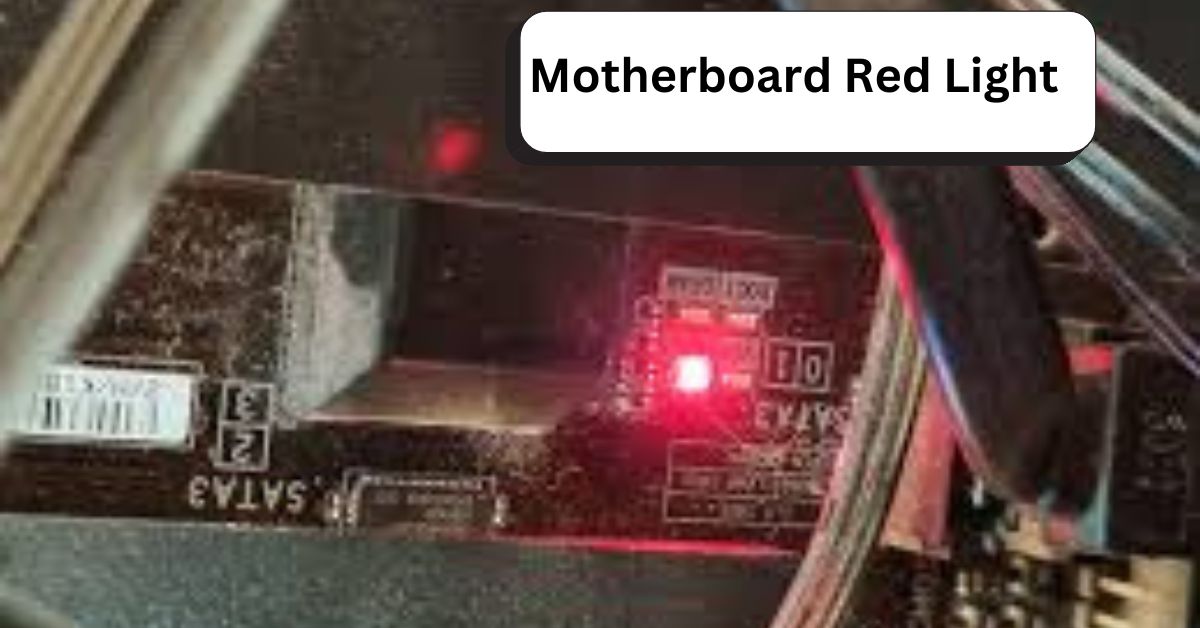
[…] Read: What Is Motherboard Red Light – A Ultimate Guide Of 2024! […]
[…] red light on the motherboard signals hardware issues. Check the CPU, RAM, and GPU to ensure they’re correctly seated and […]